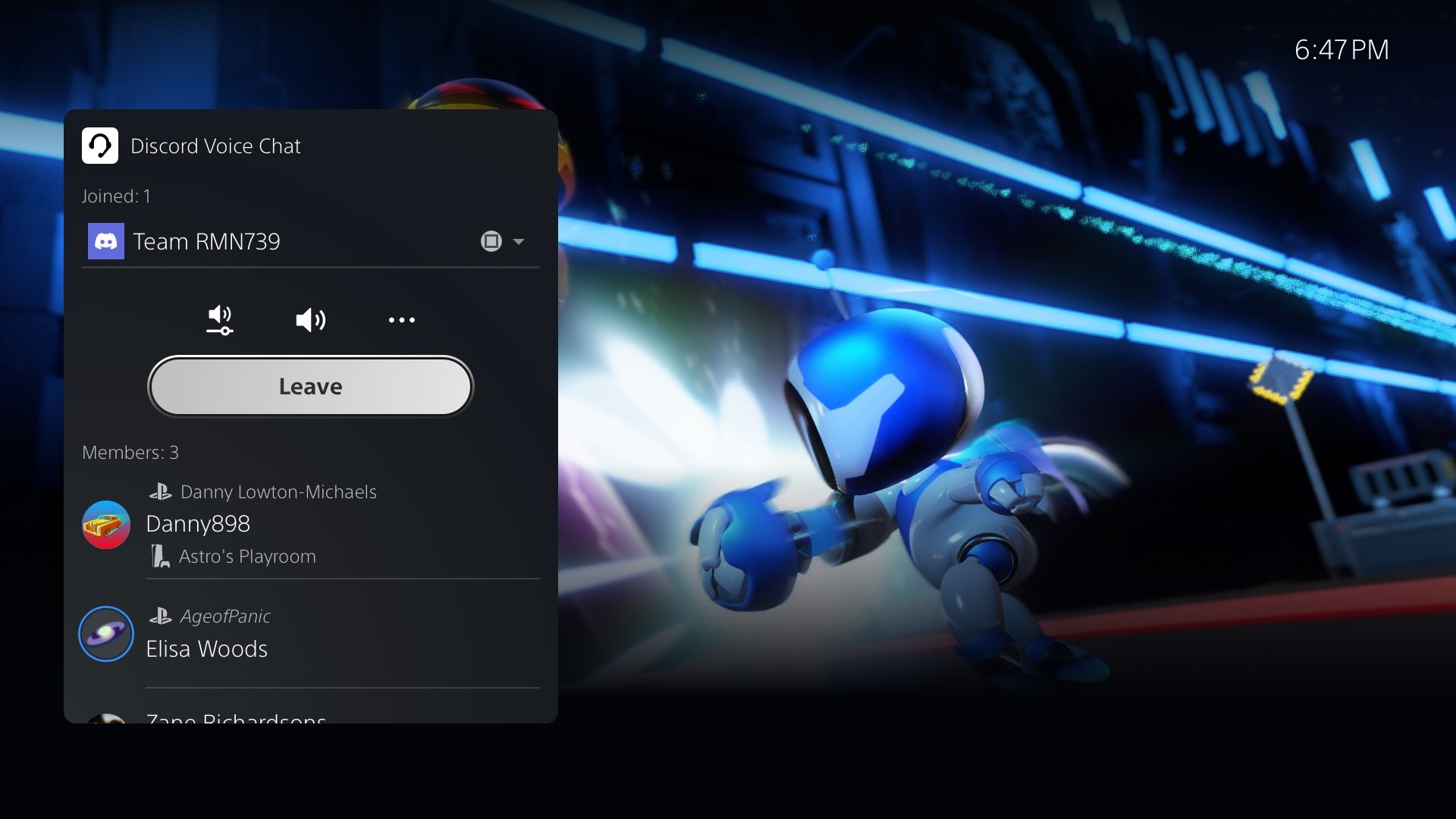
Sony has announced that a new PlayStation 5 system software beta is currently being rolled out to invited beta testers. The beta adds the long awaited Discord voice chat feature, Variable Refresh Rate support for 1440p, screen share options on a friend’s profile, new PlayStation App support features, game library enhancements, PlayStation 4 to PlayStation 5 Saved Data Migration, more accessibility features, and more.Additionally, Sony recently announced that the PS5 has sold 32.1 million units worldwide as of the end of the last fiscal year which ended on December 31, 2022.
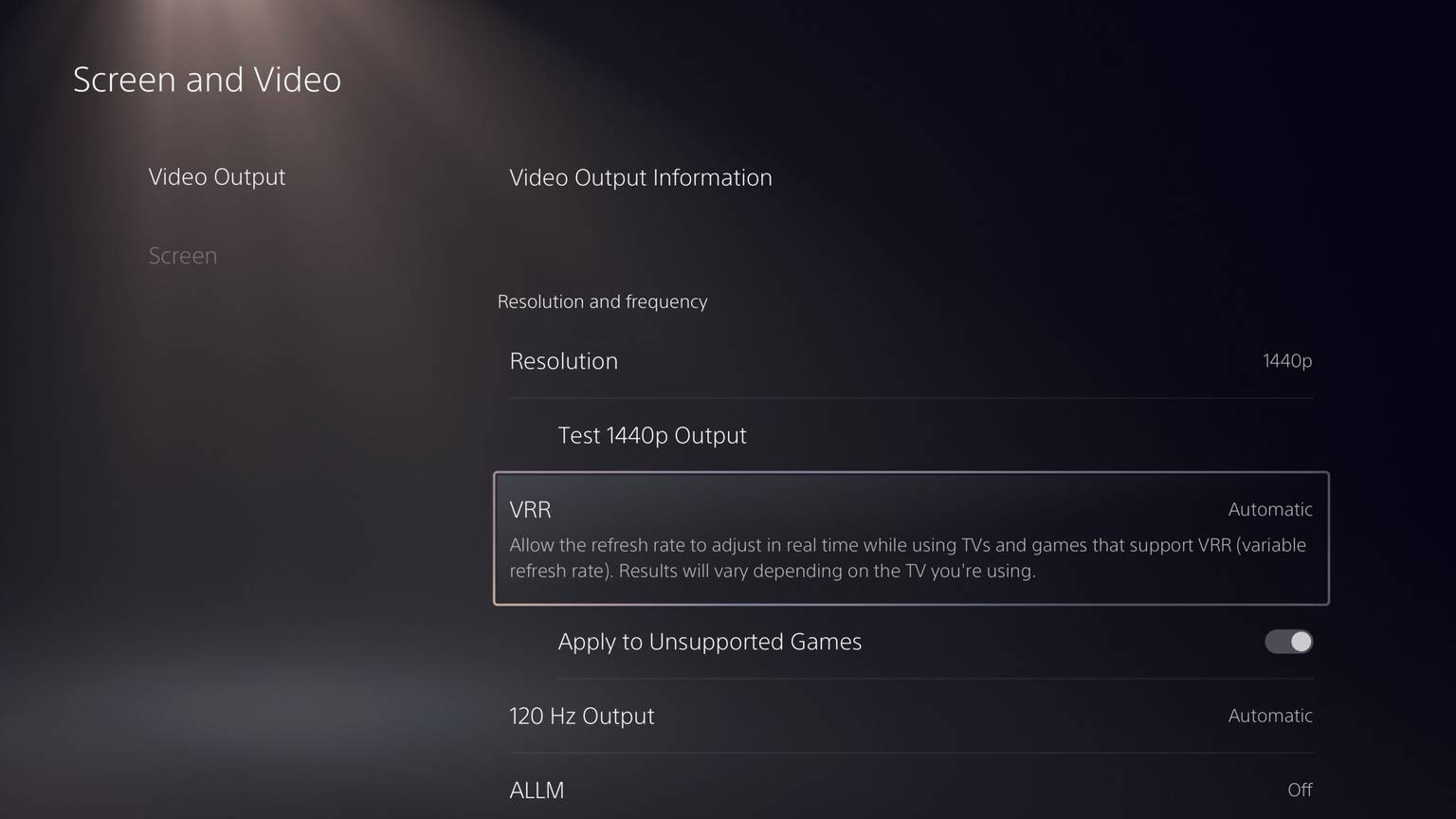
The full details of the new software beta via the PlayStation Blog can be seen below:
New Social Features
Join a Discord Voice Chat on Your PlayStation 5 Console – You can now join Discord voice chats on your PlayStation 5 console and easily chat with friends on most other gaming platforms. To start, link your Discord and PlayStation Network accounts from your PlayStation 5 console following these steps. Then, use the Discord app on your mobile device or computer to get a Discord voice chat going on your PlayStation 5 console (make sure your Discord app is updated to the latest version). You can also let your Discord friends see when you’re online and what you’re playing.
Note: if you’ve linked your PlayStation Network and Discord accounts in the past to display what game you’re playing, you’ll need to link your accounts again on your PlayStation 5 console to grant the new permissions needed for Discord voice chat.
Start or Request a Share Screen from Your Friend’s Profile – You can now send a Share Screen request or start sharing your screen with a friend, directly from their profile. Simply select the Share Screen icon on your friend’s profile to start a new session.
New “Join Game” Icon in Party Chats – On the voice chat card, a joinable icon will be displayed for party members playing a game you can join. You can join the game directly by selecting the player, and then selecting [Join Game] from the menu.
New “Friends Who Play” Tile – In game hubs, you can now see which of your friends have the game, who is currently online, and who is currently playing the game. By selecting the tile, you can see what your friends are doing now, and you can also access your friends’ profiles, where you’ll be given more interaction options.
Manually Upload Game Captures to PlayStation App – You can now manually select and upload individual screenshots or game clips to PlayStation App from your PlayStation 5 console, then easily share them on social media or with your friends. This feature complements the auto-upload functionality that currently exists on PlayStation App.
New Gameplay and Personalization Options
Variable Refresh Rate support for 1440p – You can now enjoy smoother visual performance when using a VRR-compatible HDMI 2.1 display at 1440p resolution, when playing a game that supports VRR.
We’ve also made some updates to the parameters of the PlayStation 5 console’s 1440p output test, enabling 1440p support for a wider range of HDMI displays.
To check if your HDMI device is compatible, go to [Settings] > [Screen and Video] > [Video Output] > [Test 1440p Output].
Game Library Enhancements
You can now also sort and filter games when adding games to a gamelist.
You can use filters in your library to easily find PlayStation VR games, as well as PlayStation VR2 titles when PlayStation VR2 launches later this month.
Game Presets for Multiplayer Session Preferences – You can set your preferences to manage who can join and who can invite other players to multiplayer sessions you’ve created for supported games.
Go to [Settings] > [Saved Data and Game/App Settings] > [Game Presets] > [Online Multiplayer Sessions], and select your preferences in [Who Can Join] and [Who Can Invite].
New Accessibility and Ease-of-use Features
PlayStation 4 to PlayStation 5 Saved Data Migration – We’re making it easier for you to access your PlayStation 4 saved data on your PlayStation 5 console through two ways:
When you download or install a PlayStation 4 game on your PlayStation 5 console, a notification that PlayStation 4 saved data is available in your PlayStation Network cloud storage will appear (if your PlayStation 5 console doesn’t already have saved data for the game). Simply select the notification to download your saved data.
When you download or install a PlayStation 5 game that can load PlayStation 4 saved data, such as the PlayStation 5 version of a game that was also released on PlayStation 4, the same notification will appear (if the game supports this feature).
(Note: online storage for saved data requires a PlayStation Plus subscription.)
PlayStation 5 to PlayStation 5 Data Transfer – You can now easily transfer the data on your PlayStation 5 console, including games, saved data, user profiles, settings, screenshots, and videos, to another PlayStation 5 console using a local Wi-Fi network or a LAN cable. You can either transfer the data during the initial PlayStation 5 console setup or later from the settings menu. This process doesn’t remove or modify the data on your original PlayStation 5 console.
Screen Reader Improvements – The screen reader now gives more detailed guidance when navigating the console. It will now tell you which direction you can move from the currently selected component, as well as your current position in a component with multiple items. Additionally, when using the screen reader to view web pages, you’ll now see borders around the section that’s being read aloud.
Wireless Device Update for DualSense Wireless Controller – You can now update the DualSense wireless controller device software with a wireless connection. If you have trouble updating the device software wirelessly, connect your controller to your PlayStation 5 console using the USB cable to update it. You’ll be able to update wirelessly for the next update.
Game Capture Using Voice Command (Preview): United States and United Kingdom Limited Release
Voice Command now supports using your voice to save video clips of your gameplay.
Say “Hey PlayStation, capture that!” to save a video clip of your recent gameplay. The default duration saved is based on your settings.
You can also save a specific duration of your gameplay, from 15 seconds to 60 minutes. For example, to save 5 minutes, say “Hey PlayStation, capture the last 5 minutes.”
Say “Hey PlayStation, start recording” to manually start a new gameplay recording. You can then say “Hey PlayStation, stop recording” to end the recording and save the video clip.
Voice Command (Preview) is currently available in English for beta participants with accounts registered to the United States and United Kingdom.
Stay tuned at Gaming Instincts via Twitter, YouTube, Instagram, and Facebook for more gaming news.
A teaser trailer was also released.
The passionate Scholar and Mage.